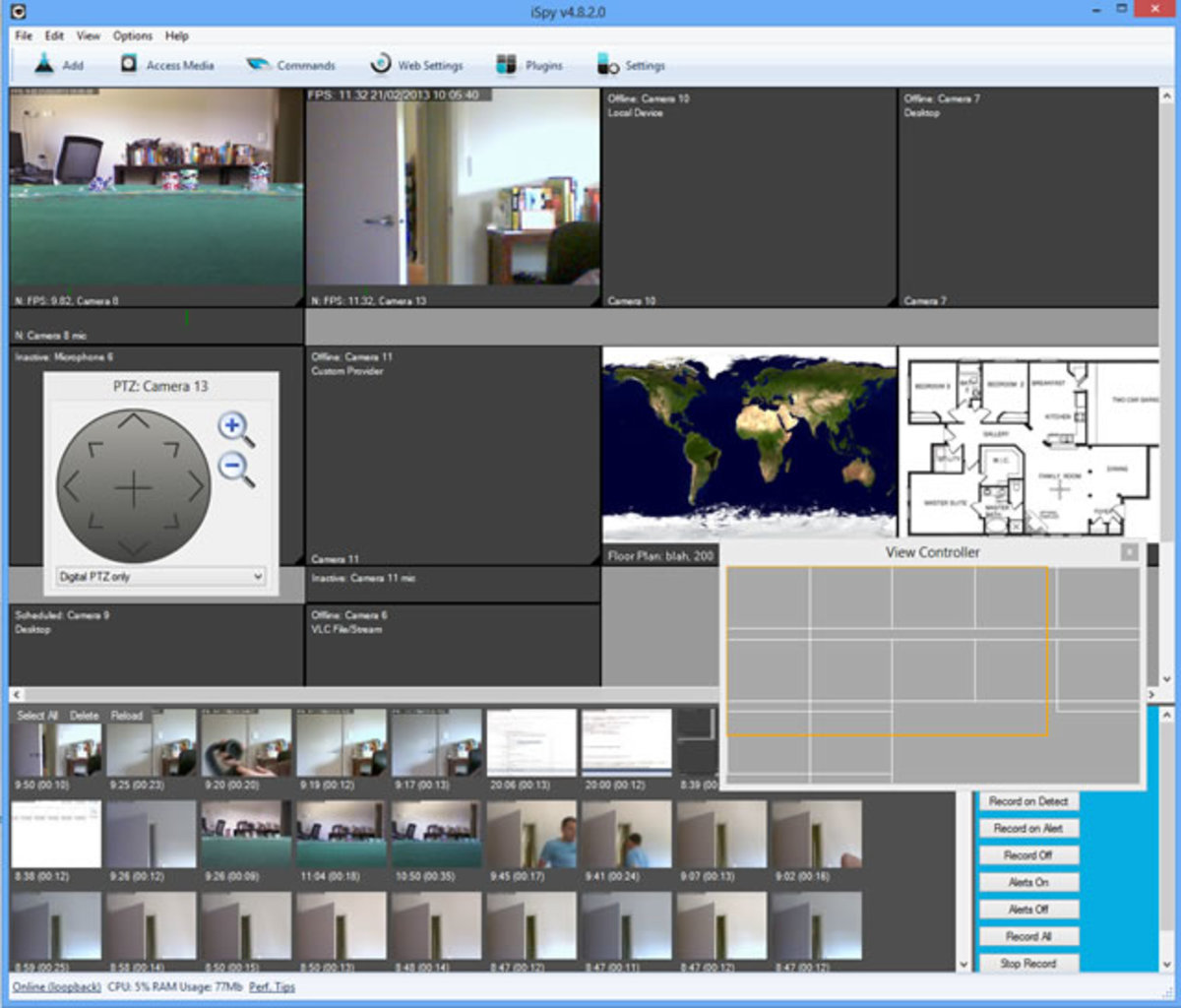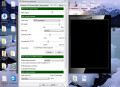- HubPages»
- Technology»
- Computers & Software»
- Computer Software
How to install Simple Machines Forum Software - Step by Step Guide

Simple Machines Forum (SMF) is one of popular free forum software which can use in your web site to build a community. There are other free forums available in the internet, but SMF is my favorite free forum software so far. It is very easy to handle. No need to know about PHP or other programming languages. There is huge community to support you in their official web site. It has some features like in-built paid subscriptions, reputation systems which are very rare to find with other free forum software.
Here I am going to explain step by step how to install SMF forum software in your server. Please Note that I am talking here about SMF version 2.0.1. If you are going to use another SMF version do it in your own risk. But there is also you may have to follow a similar method. Before that I would like to specify what are the recommended system requirements you should have to install SMF forum software on your web server.
According to the Simple Machines official web site, here are the recommended system requirements.
- Windows or Linux operating system.
- GNU Aspell 0.50 or higher for spell checking functionality.
- Apache 2.0.x or above
- PHP 5.2.0 or greater
- MySQL 5.0 or greater and PHP MySQL client API version 5.0 or greater if using MySQL.
- PostgreSQL 8.3.3 or higher if using PostgreSQL.
- SQLite 2.8 if using SQLite.
- GD Graphics Library 2.0 or higher.
STEP 1
First of all must create new MySQL/PostgreSQL/SQLite databae via your web hosting control panel or you can use an existing database with a separate table prefix for SMF. Here you should keep the details ; database name, database user name and password of the database. Download the SMF 2.0.1 archive file from the Simple Machines official web site to your computer and extract it. Upload the extracted files to your web server via FTP. Then type the URL where you uploaded the SMF forum installation files in your web browser and press enter key to go to the URL. If you uploaded to the root directory, URL will be as http://www.yourdomain.com or if you uploaded it to a sub directory of the root directory URL will be as http://www.yourdomain.com/nameofthesubdirectory
You will find the SMF installation welcome page as shown below.
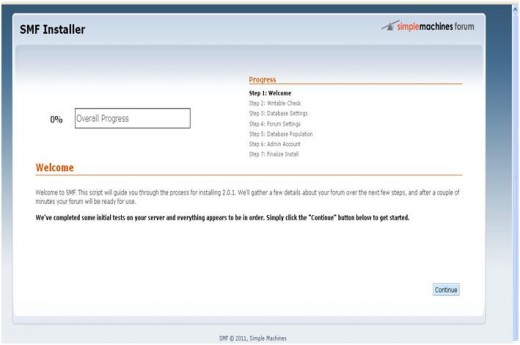
Click the “continue” button.
STEP 2
If the file permissions of your files are not writable, SMF installation will directed to the writable check step informing the error or it is writable, installation will skip this step and will directed to the database settings page. If you get such an error check the file permissions or contact the web hosting provider.
STEP 3
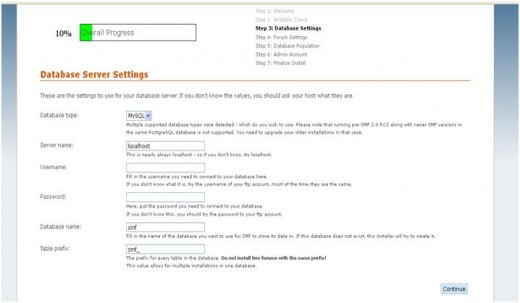
Here you have to enter the details of the database which we have created in the STEP 1.
Database Type: Select the database type, MySQL or PostgreSQL or SQLite
Server name: This is depends on your web hosting provider. Generally this will be as ‘localhost’. Contact your web hosting provider for the exact information.
Username: Give the username of the database here.
Password: Give the Password of the database here.
Database name: Give the database name here.
Table prefix: Leave it as _smf and SMF will create a separate
table prefix called _smf (If you are going to share the same database
for other purposes you must create a table prefix) or leave this blank
if you don’t want to share the database for
another purpose.
Now click the “continue” button. You will be directed to forum settings configuration page as shown below.
STEP 4
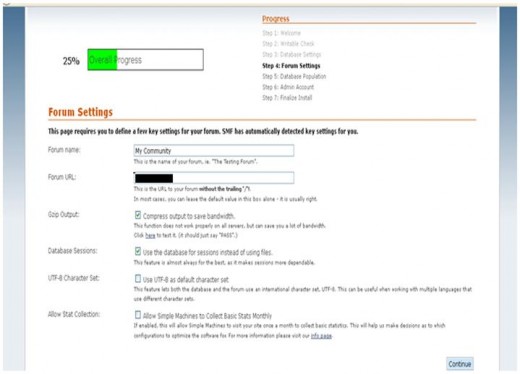
Here you can edit forum settings.
Forum name: Give the name of your new forum here.
Forum URL: Give the forum URL here. It will be same as the URL we used in STEP 1.
It is not a must to change other settings.
Click the “continue” button.
STEP 5
Now your SMF installation will populate the database with the given details of previous steps and you will directed to the next page to inform you that SMF installation populated the database as shown below.
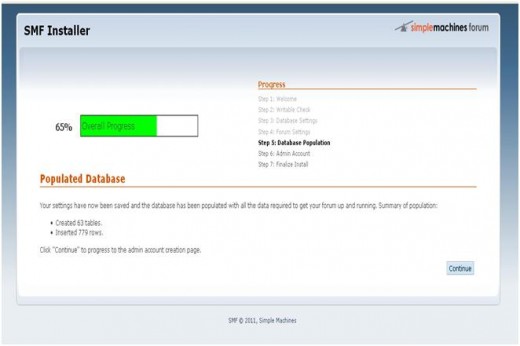
Click the “continue” button.
Now you will directed to admin account creation page as shown in below.
STEP 6
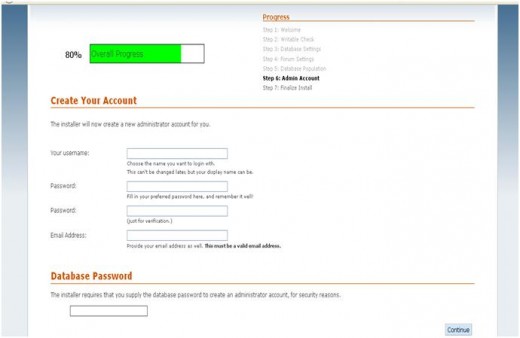
Now you can enter the details of administrator account.
Your username: Enter the admin username here as your wish.
Password: Enter the admin password here as your wish.
Password: Retype the admin password here.
Email address: Enter your email address here.
Database password: Give the password of the database here.
Click the “continue” button.
Now you will be directed to next page as shown below to finalize the installation.
STEP 7
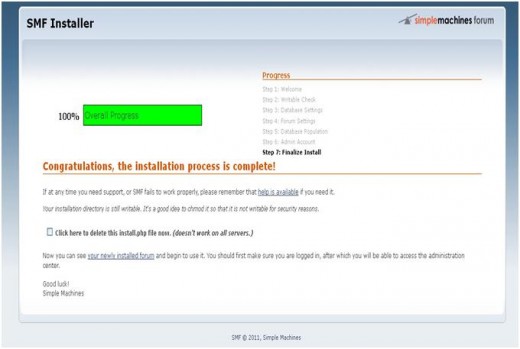
Tick the checkbox “Click Here to delete the install.php file Now”
Click the “your newly installed forum” hyperlink.
Congratulations! You
are done. You will be redirected to your new forum as shown below.

Use Admin tab to add forums and edit the settings of your SMF forum.
Official Simple Machines web site: http://www.simplemachines.org